How To Register WinSnap
In order to unlock the full-featured version of WinSnap, you must have a serial number provided by NTWind Software. The serial number can be purchased online at this website, go to the order page for more information.
Enter Licensing Information
Once you have a serial number, you can proceed to the software registration. Follow the steps below to register your copy of WinSnap.
- Run WinSnap. You will be prompted with the trial reminder dialog telling you how much of the evaluation time is left:
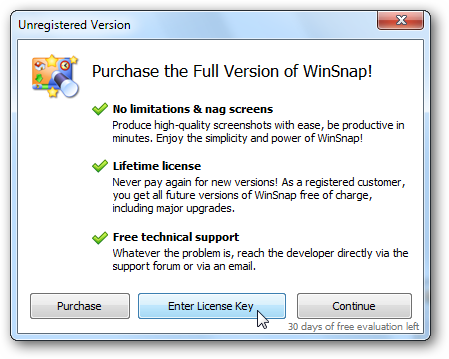
- Click the "Enter License Key" button to proceed with the registration.
- If WinSnap is already started you can select Help -> Enter License Key from the main menu. This will bring up the registration dialog:
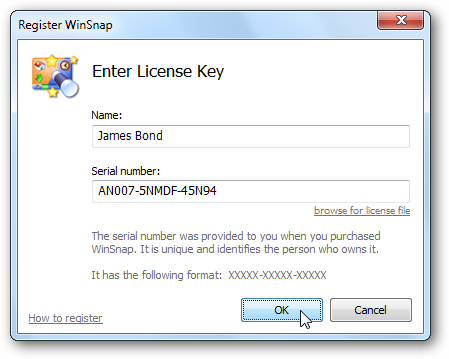
- Enter your registration name and serial number into this dialog and click OK.
User Account Control
WinSnap will prompt for administrative privileges in order to save the licensing information for all users in the system. Click Cancel in the UAC confirmation dialog to register WinSnap only for the current user.
- Congratulations! Your copy of WinSnap is registered:
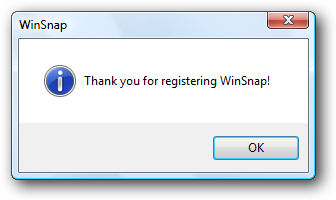
Now you can start working with a fully functional version of WinSnap.
License Files
To make it easier to deploy the software on multiple workstations, you can create the license file manually. The license file must be called WinSnap.key or WinSnap-key.txt and contain two lines of text with your registration name and serial number.
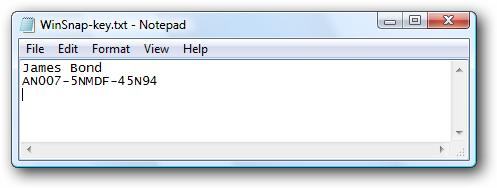
Character Encoding Issues
You can save the license file in ANSI or Unicode. Though it is highly recommended to use Unicode if your registration name contain non-English characters (German umlauts, characters with diacritical marks, etc). You can use Notepad to save the license file in Unicode, select File -> Save As and choose the Unicode encoding.
Save the license file to the same directory as the WinSnap installer, run the installer and it'll automatically register the software. Alternatively, you can put the license file into your WinSnap installation directory and restart the program.
Lost your product key?
If you have lost your product key, contact us. Remember to provide some information about you and your purchase (order#, email, name, company, approx date, etc).
- E-mail: [email protected]
We will gladly re-send you the licensing information at no charge.
Home • Windows • WinSnap • How To Register