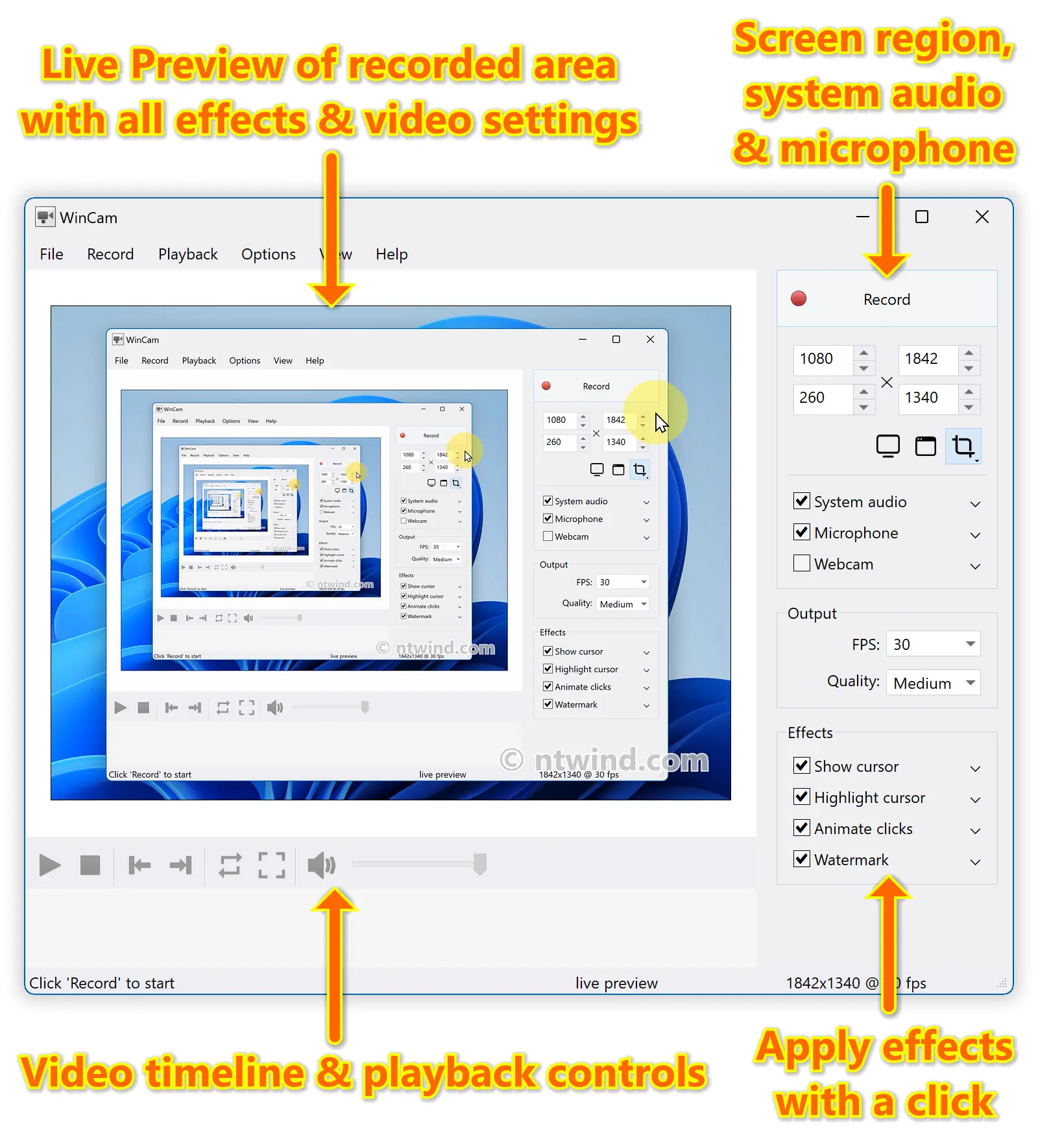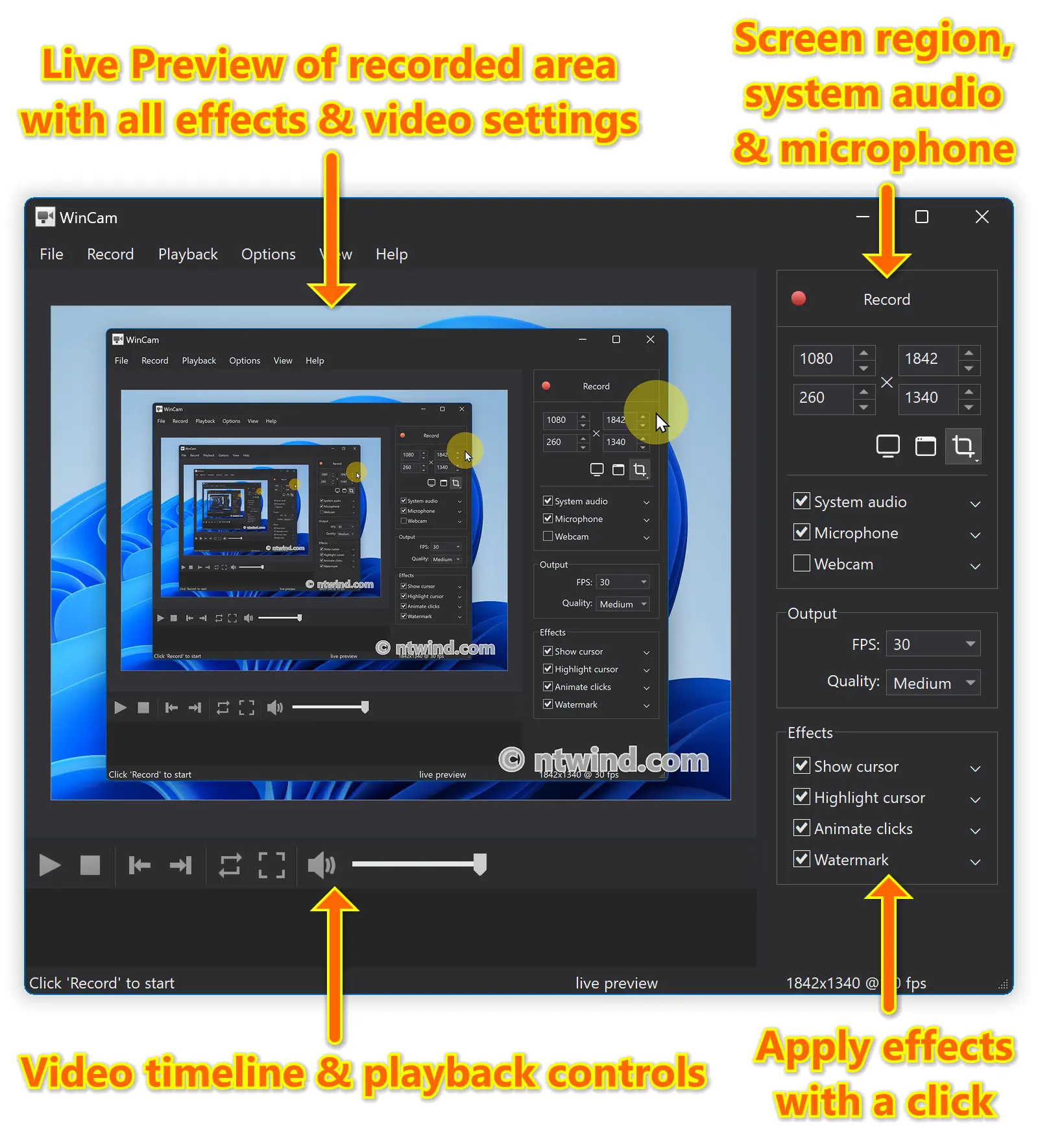Lightning-Fast Screen Recording, Create Video Tutorials in Minutes with WinCam
WinCam is a powerful and extremely easy-to-use screen recorder for Windows. It can deal with a given application, a region or the entire screen – and record everything that goes on in there. With the ability to capture up to 60 frames per second, WinCam makes sure your recording doesn’t miss a tiny thing, while hardware acceleration renders and encodes video in real time and truly effortless.
WinCam_3.9-setup.exe (4 MB)
Updated on 12-Nov-2024, see what's new →
$19.95 or less, lifetime license
FREE updates for life, NOT a subscription!
Designed as simple as possible, WinCam is packed with functions that allow for almost any use: recording video tutorials, saving Skype calls, capturing various media in real time and creating visual content in a hit of a button.
Choose the desired video source and effects, click the Record button and proceed as usual: work in any application, watch video or play games. When you’re done, click WinCam icon or press a hotkey, and the video of your activity is ready for sharing.
Live Preview
WinCam incorporates the same design philosophy as WinSnap (our screenshot creator). On the right pane, you can adjust the video source, the frame rate and post-processing effects, and preview these changes immediately without starting recording.
Cursor Zoom, Highlight and Click Animation
Creating a tutorial, you can make your cursor pop by adjusting its size, adding the highlight effect and mouse click animations. Alternatively, when recording a live-stream video, you might want to hide the distacting cursor entirely.
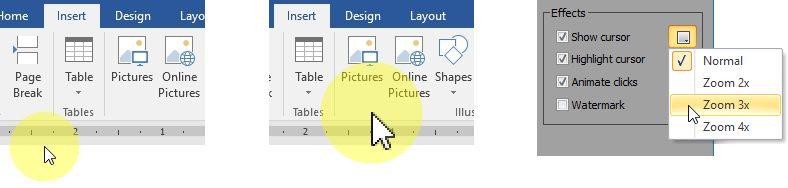
It’s your preference! In WinCam, it’s a quick option you can adjust in a few clicks.
System Audio and Microphone
With WinCam, you can record system audio, microphone or both simultaneously. The selected audio signals are automatically resampled to achieve the best possible quality, mixed together and encoded in real time alongside the video.
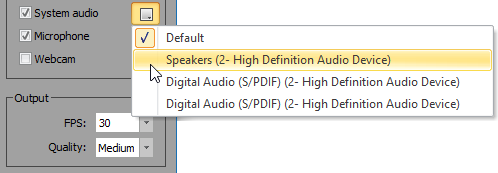
Basic Video Editing
When recording is done, you can preview it and do some basic editing directly in WinCam. Double-click the timeline or use the corresponding toolbar buttons to set the start and end times of the video. Then click the Save button to save your clip as a copy or overwrite the original video.

It becomes very useful since almost every screen recording contains unnecessary parts when you are setting up the environment or switch to WinCam to stop recording.
WinCam is Super Easy!!!
Stripped from anything beyond screen recording, WinCam brings this one function to perfection. Less talk, more action: hit the hotkey and start recording the screen the next minute after you download WinCam. No other software is THAT easy!
WinCam_3.9-setup.exe (4 MB)
Updated on 12-Nov-2024, see what's new →
$19.95 or less, lifetime license
FREE updates for life, NOT a subscription!
WinCam supports all versions of Windows from Windows 8 to Windows 11. Native 64-bit version is included in the setup package and installed automatically.
|
Never miss when a new version comes out! Subscribe to updates → |
|
Home • Windows • WinCam