Screenshot Remote - Capture Screenshots on PC & Mac using your Phone or Tablet
Screenshot Remote revolutionizes the way we interact with our devices, providing a seamless and secure method to capture and manage screenshots across various platforms. It enables users to take screenshots on remote computers using their phone, tablet, or another computer via a local network connection or
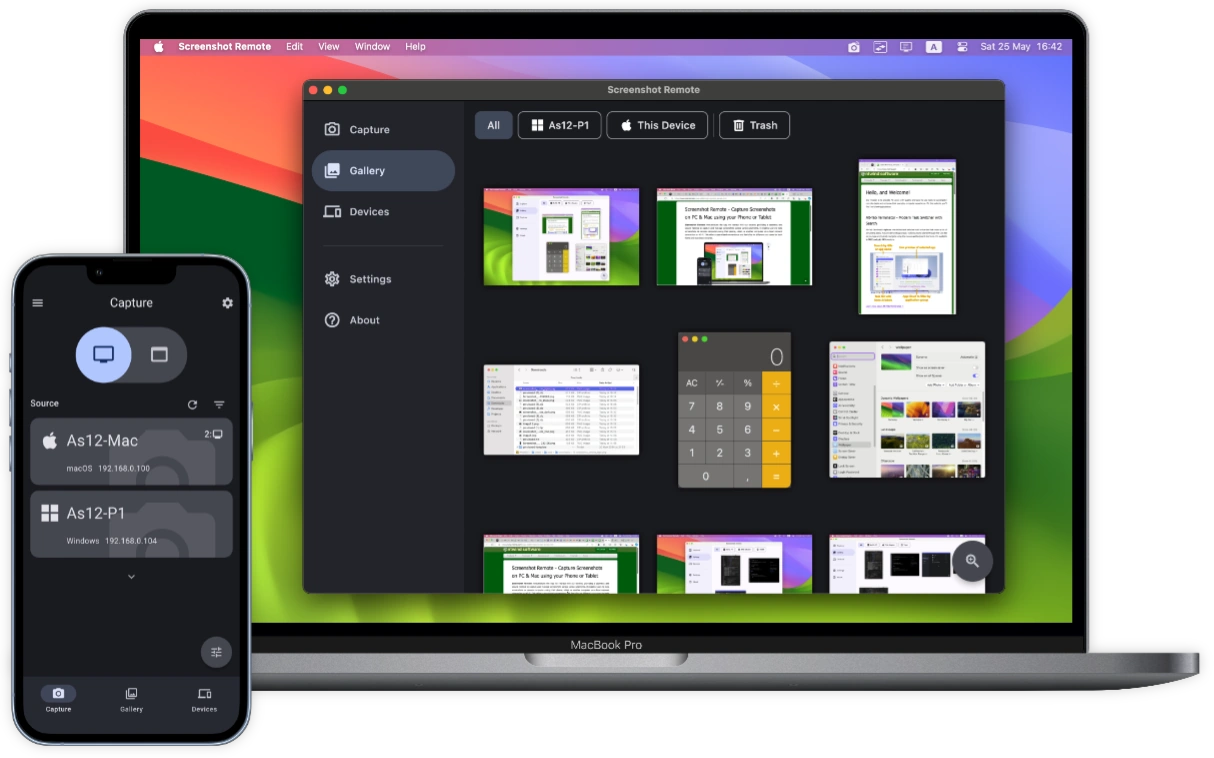
To start using Screenshot Remote, install it on two or more devices — ensuring that at least one of them is a PC or Mac. Version 1.1.1 was released on 10-Oct-2025, see what's new →
ENJOY OUR FREE SOFTWARE — No ads, no subscriptions, completely free!
Demo Video (~1 Minute)
👆 Click to Play Video | Screenshots 👇
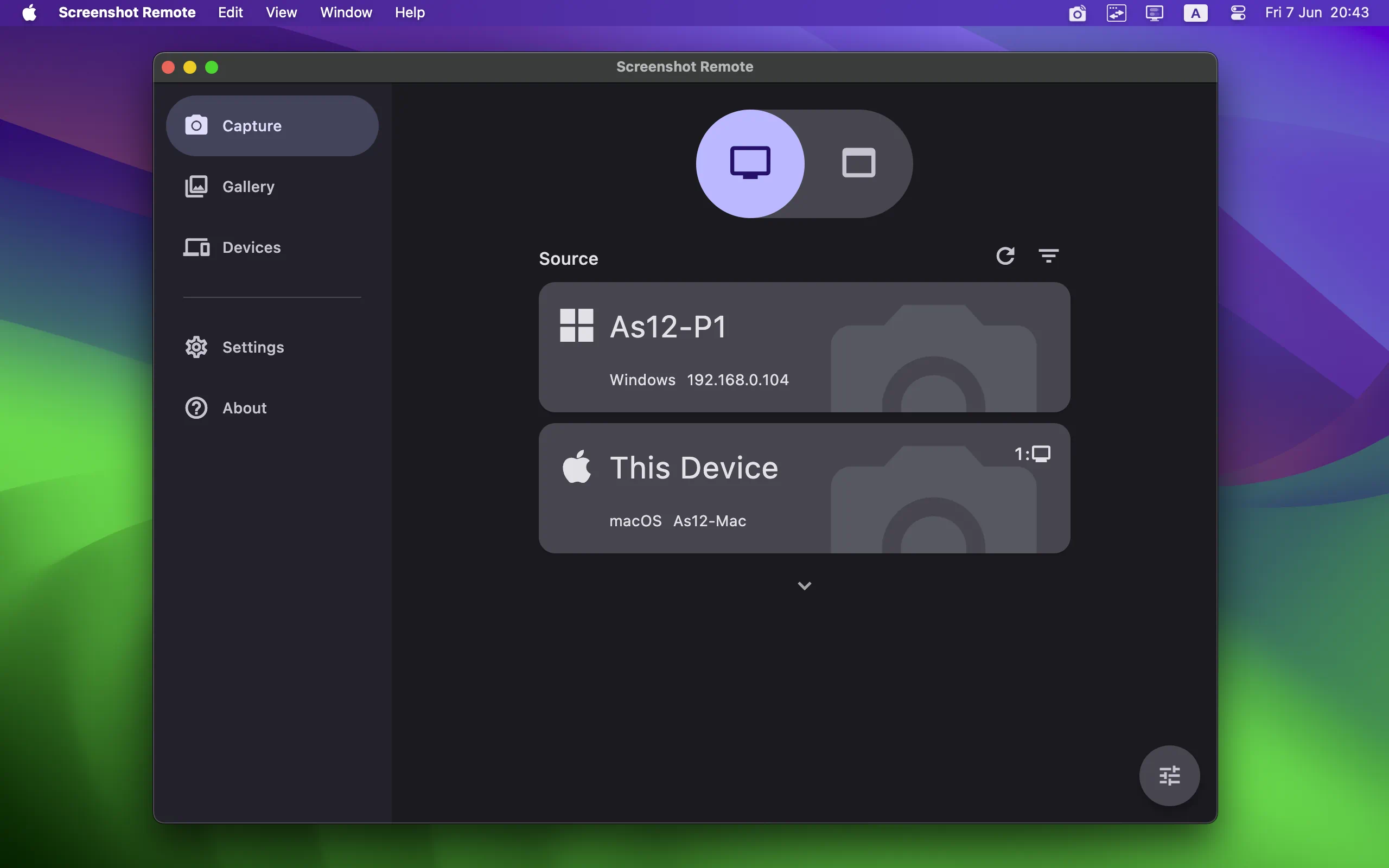
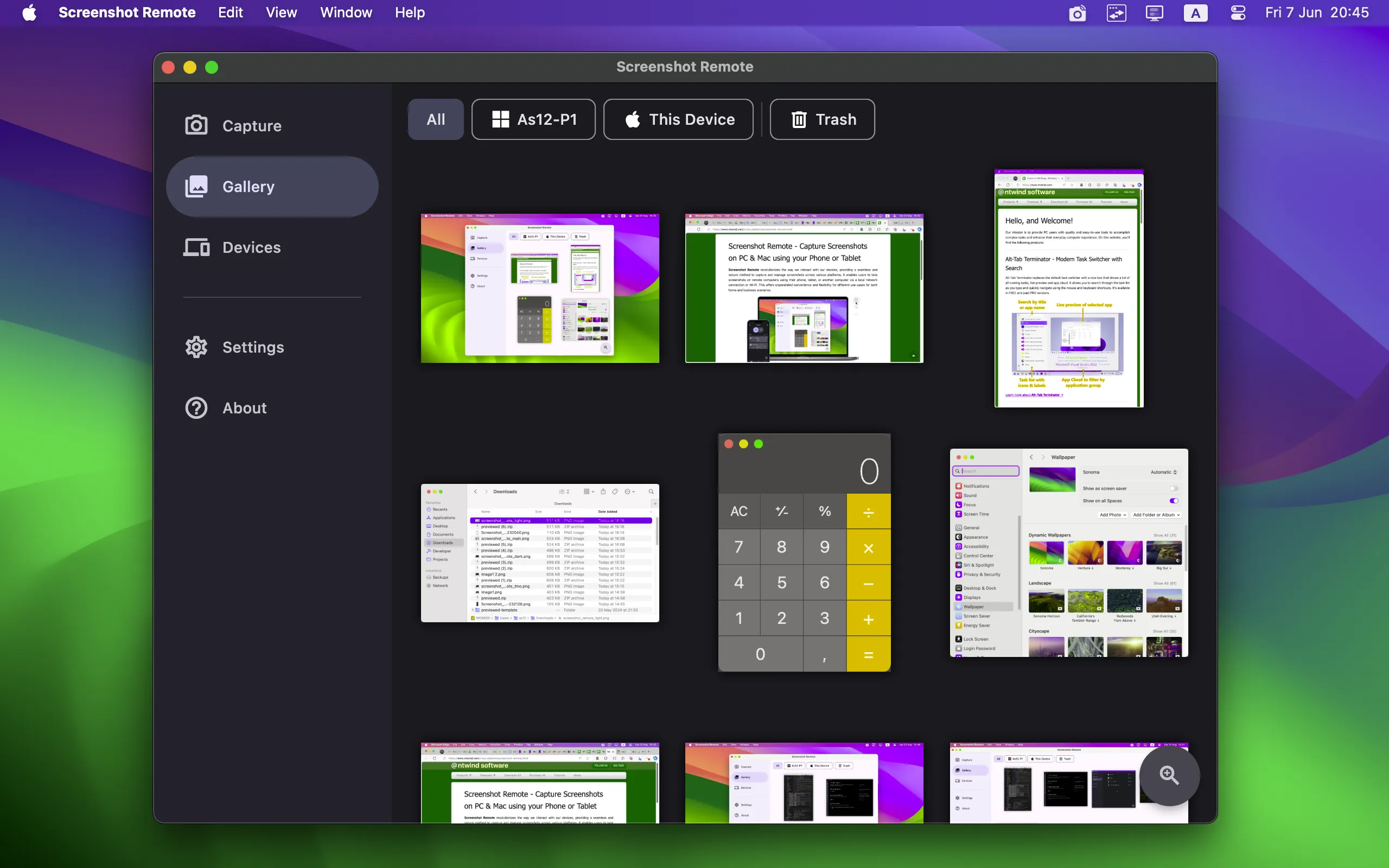
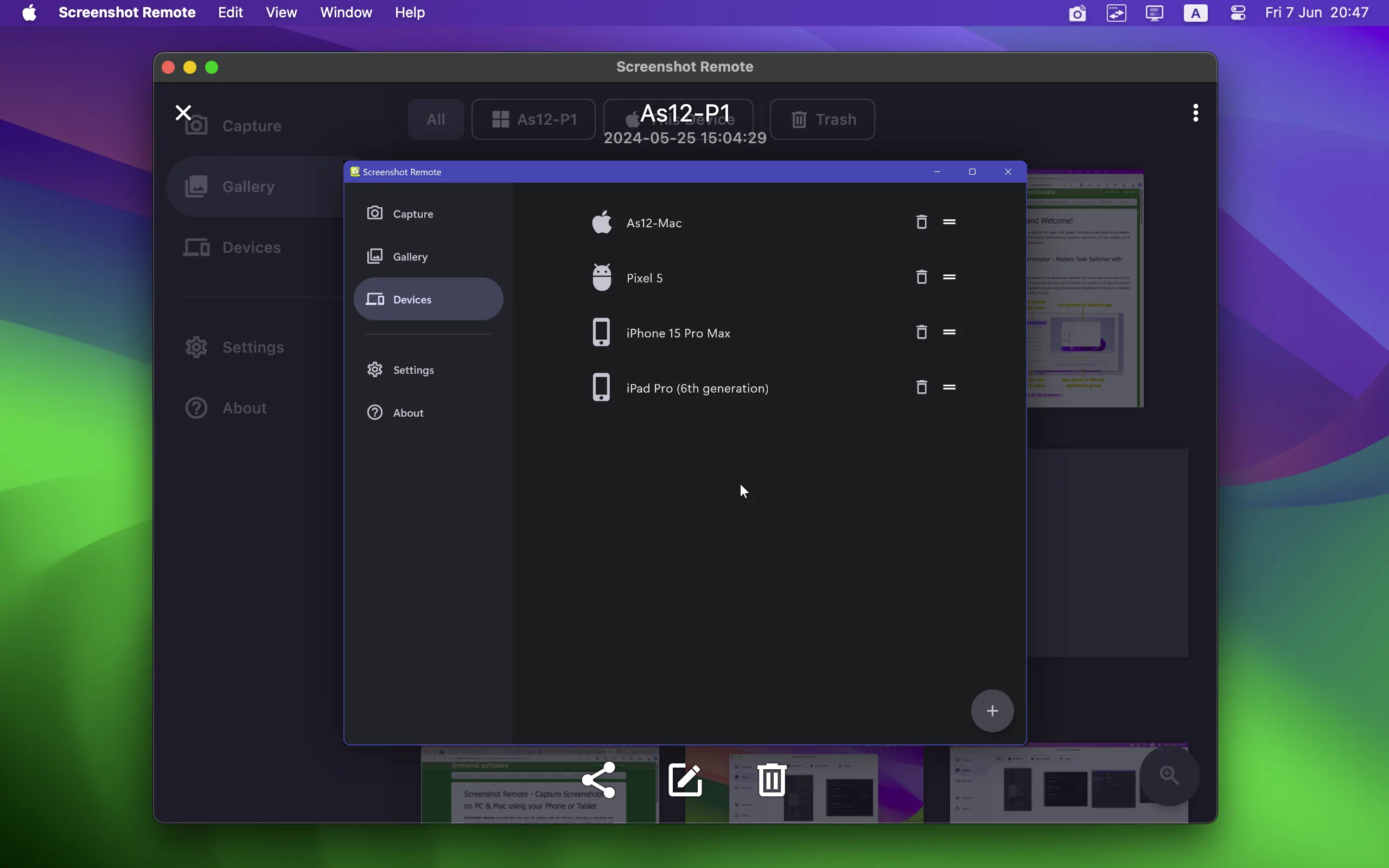
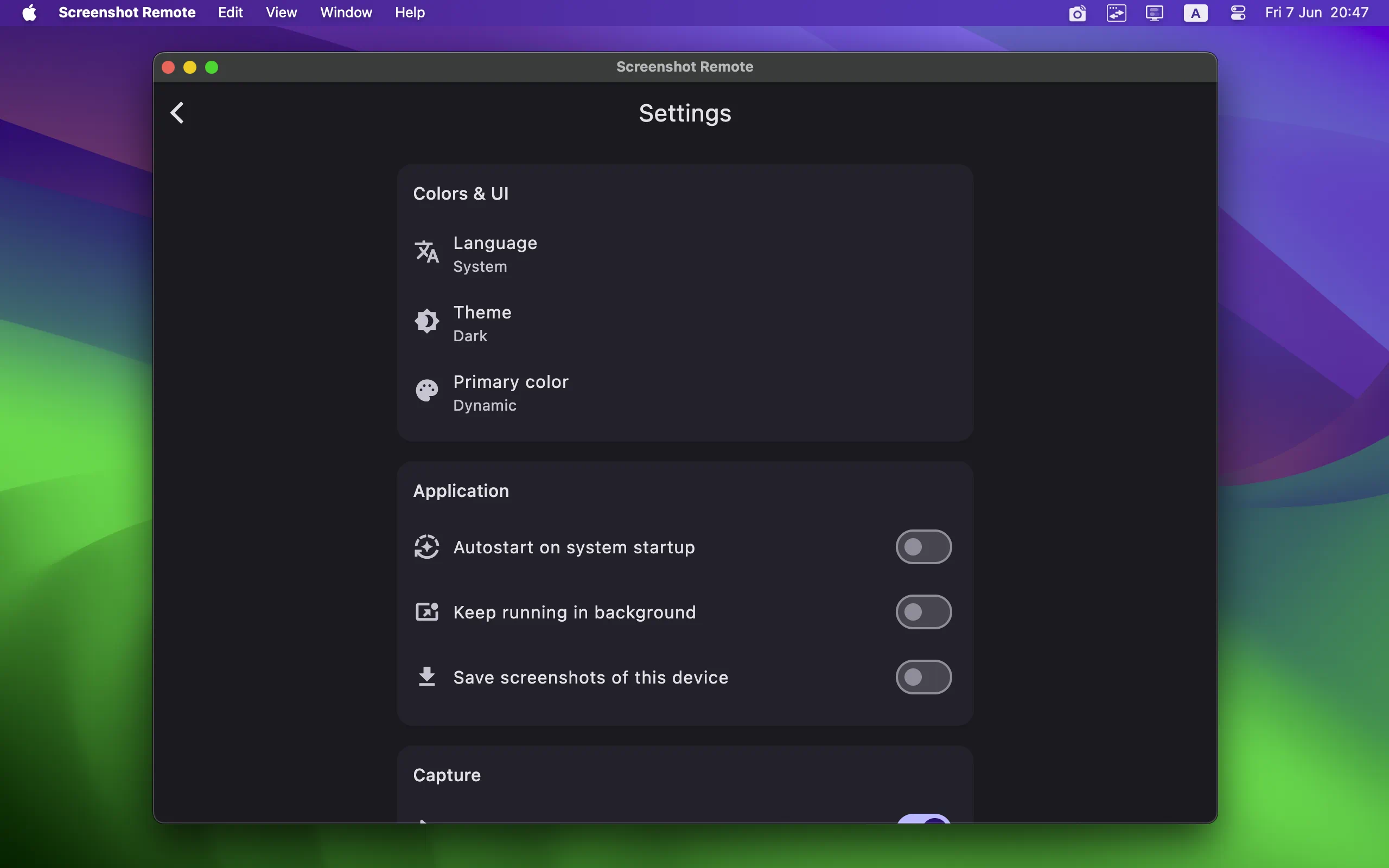
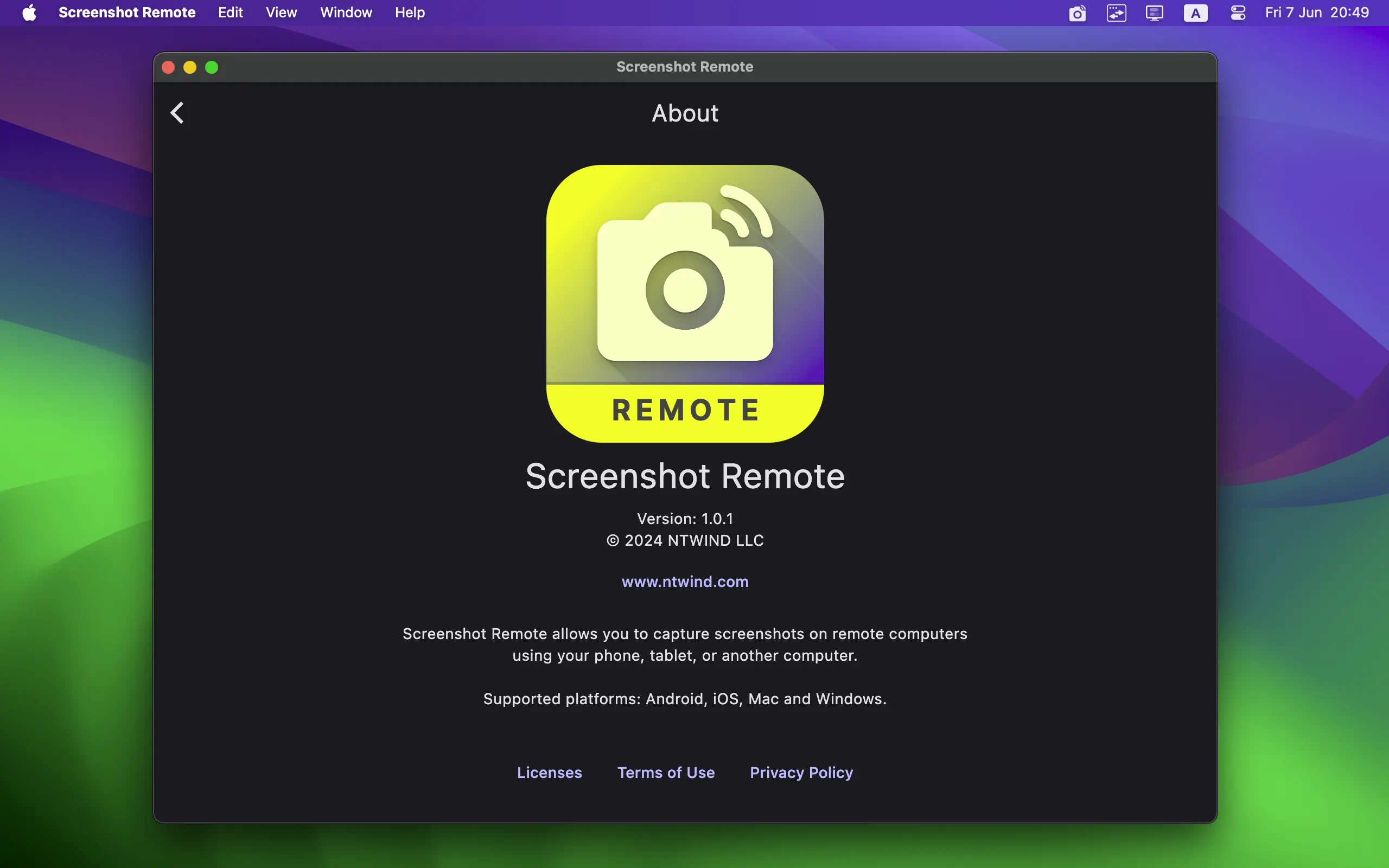
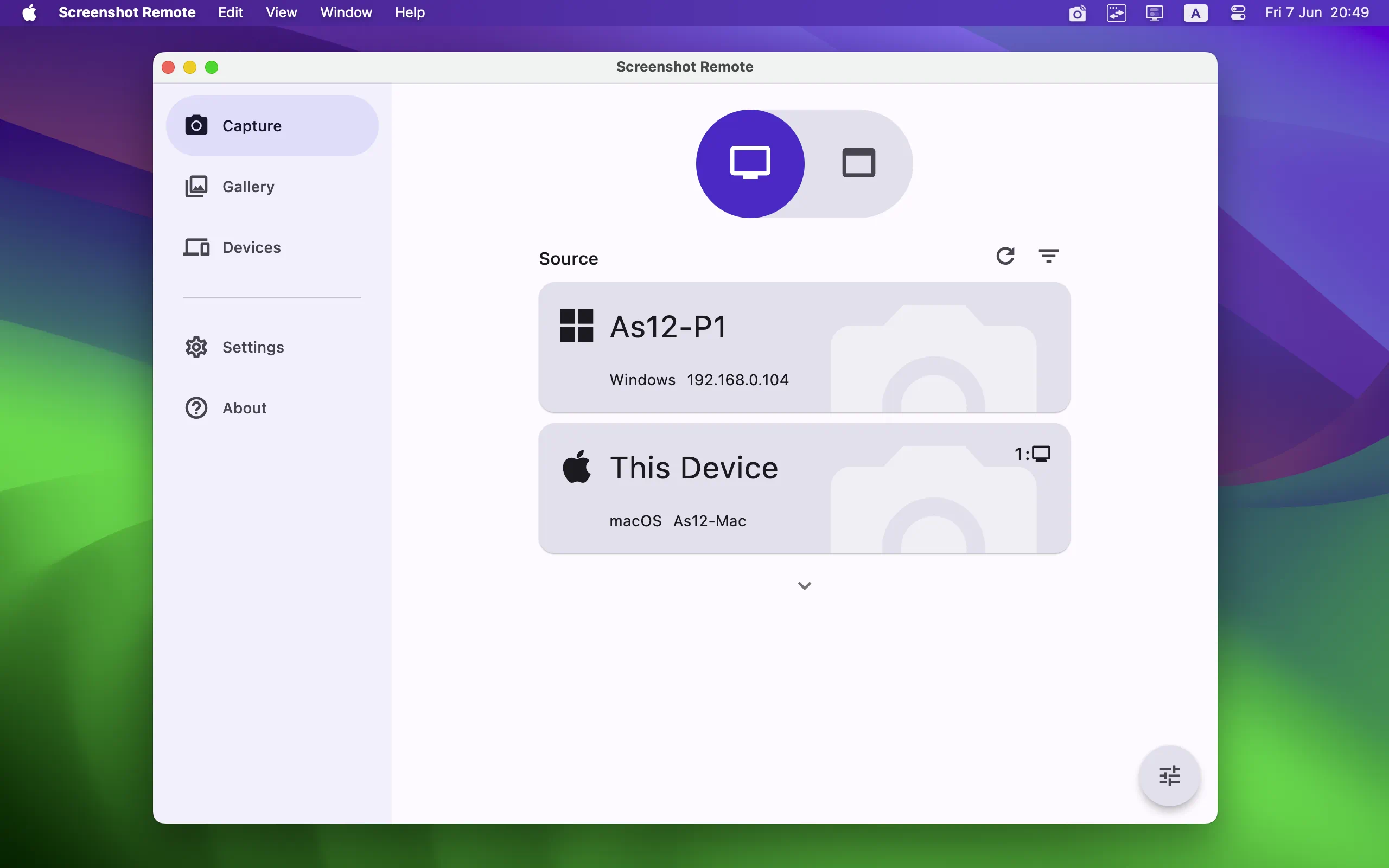
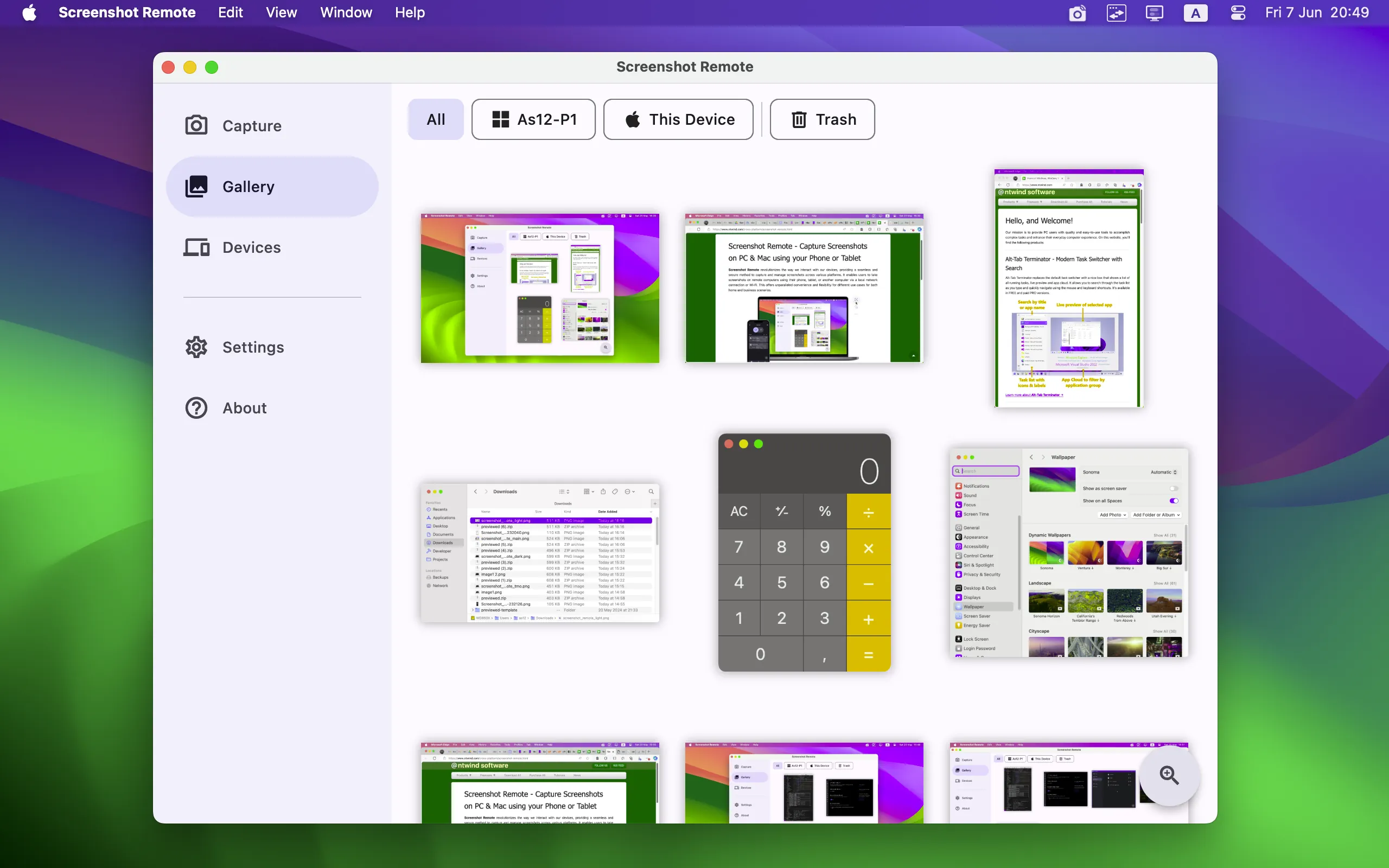
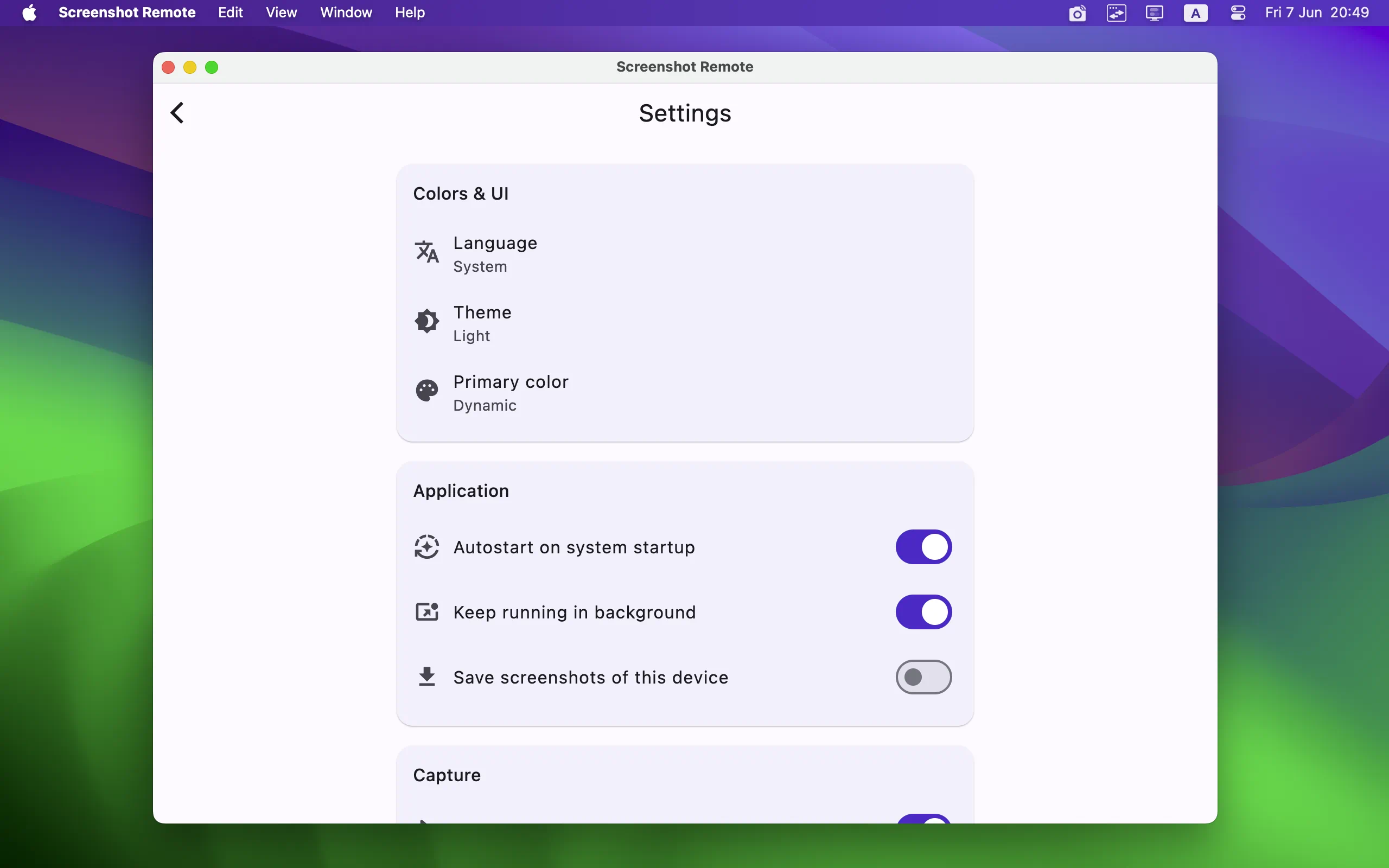
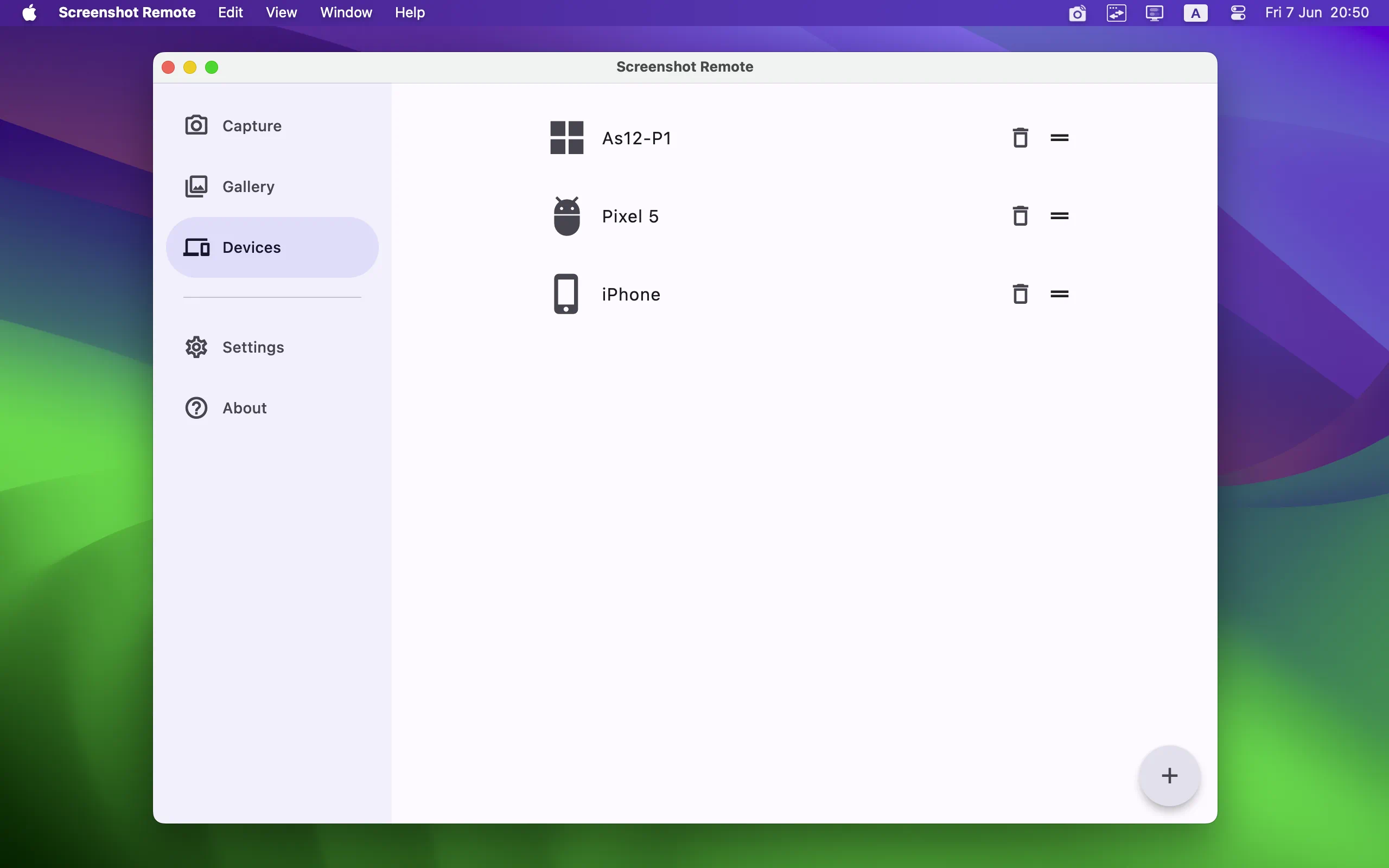
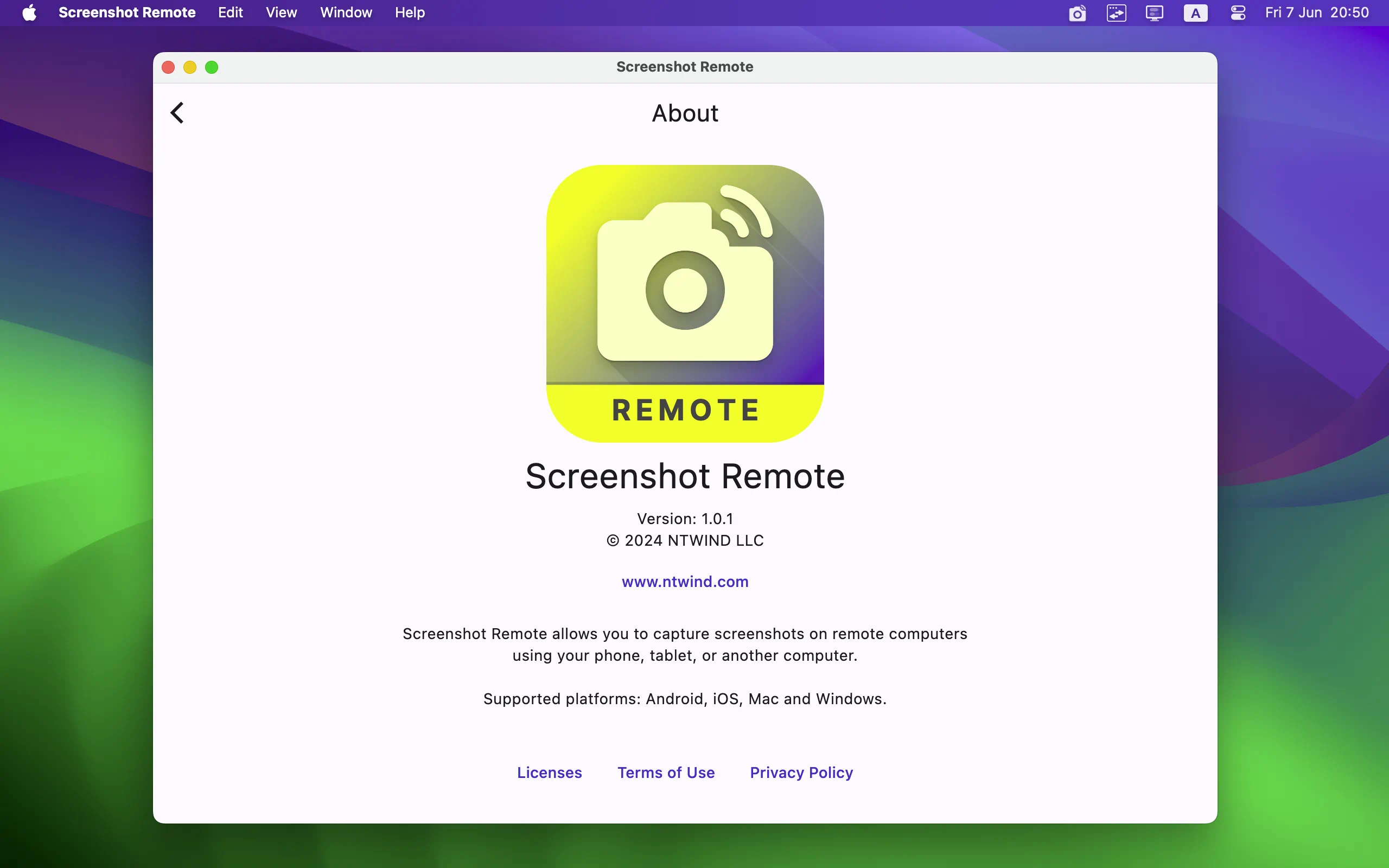
Key Features
- Capture Screen or Window: Screenshots can be taken of either the full screen or the active window based on the user's selection. During window capture, Screenshot Remote maintains window shadows and rounded corners, with images stored as 32-bit PNG files retaining transparency.
- Multi-Monitor Support: For users with multi-monitor setups, Screenshot Remote thoughtfully includes the ability to select which monitor to capture, ensuring precise screenshot functionality.
- Image Editing & Organizing: The Gallery tab not only stores screenshots but also offers editing tools and sharing options, streamlining the process from capture to utilization.
- Customization Options: Users have the ability to customize their screen capture settings, tailoring the experience to their individual preferences and requirements.
- Dark Mode: Catering to user comfort and modern interface design trends, Screenshot Remote includes dark and light themes that can automatically switch based on the system setting.
- Easy Device Pairing: To utilize the application, users must first pair their devices, establishing a secure connection for the seamless transfer and management of screenshots. Initial pairing request can be sent directly from the Capture tab. On the standalone Devices tab, users can edit and manage their paired devices.
- Cross-Platform Compatibility: Screenshot Remote is designed to operate across various platforms, including Android, iOS, macOS, and Windows, ensuring a versatile and user-friendly experience regardless of your device. However, screen capture is available only on PC and Mac. Due to strict policy restrictions on Android and iOS, you can only capture screenshots from remote computers on these platforms.
- Privacy & Security: With a commitment to user privacy, Screenshot Remote stores all data locally on the user's devices without uploading it to external servers or databases, providing peace of mind regarding data security. Images and commands are securely transferred between devices over a local network or
Wi-Fi , using industry-standard encryption.
User Interface Design
The UI of Screenshot Remote is organized into three main tabs, each serving distinct functions:
- Capture Tab: This tab is the control center for taking screenshots. Users can select between capturing the entire screen or just a specific window. Additionally, for systems with multiple monitors, users can easily switch between screens.
- Gallery Tab: A dedicated space for managing the screenshots taken. Users can perform edits, share their captures, or delete them as needed, making it a comprehensive tool for screenshot organization.
- Devices Tab: This section simplifies the process of keeping track of all paired devices, allowing for easy organization and access within the application. It provides options to reorder the list of devices, edit names and permissions, or remove devices from the list.
Screenshot Remote stands out as a comprehensive tool for managing screenshots across multiple devices and platforms, emphasizing user control, privacy, and ease of use. Whether for personal or professional use, it offers a robust solution for capturing and managing screen content remotely.
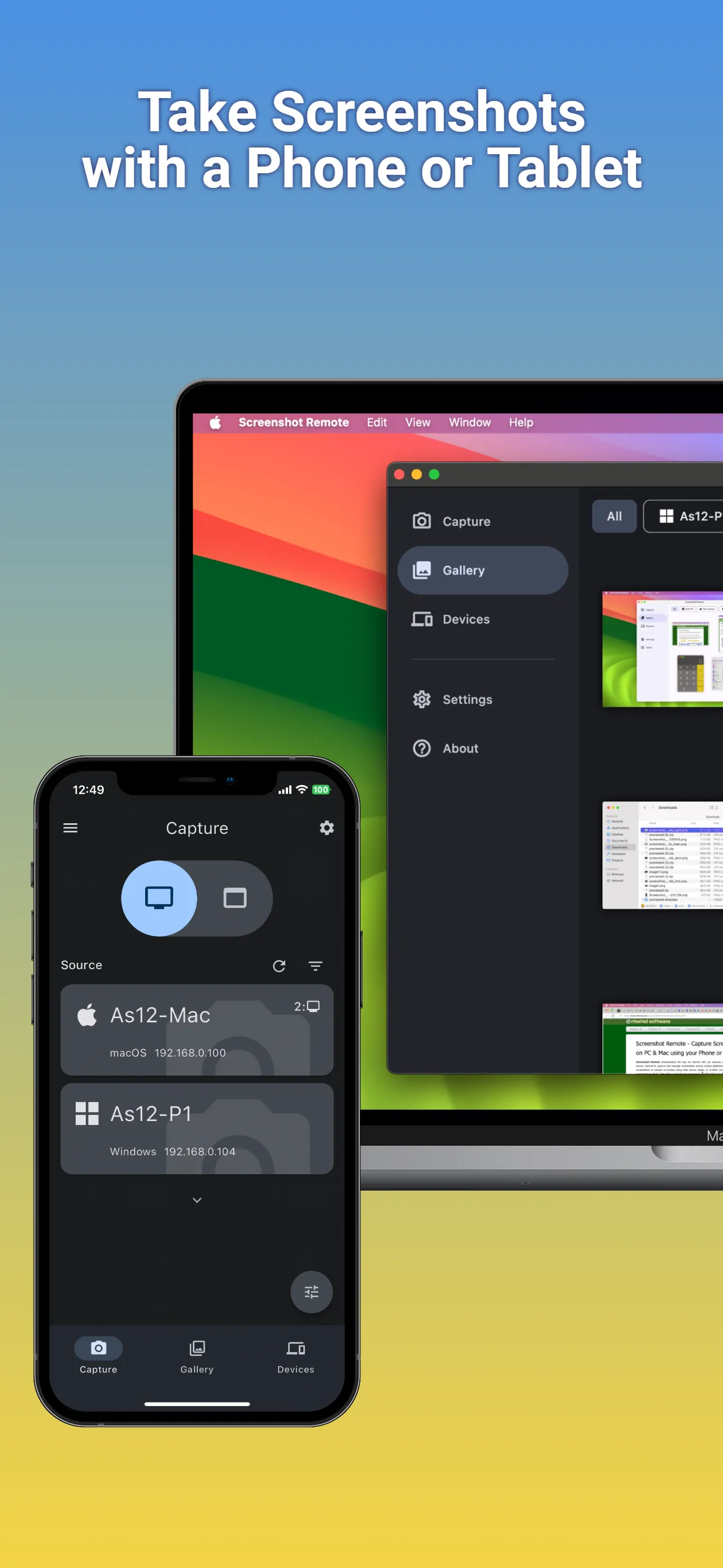
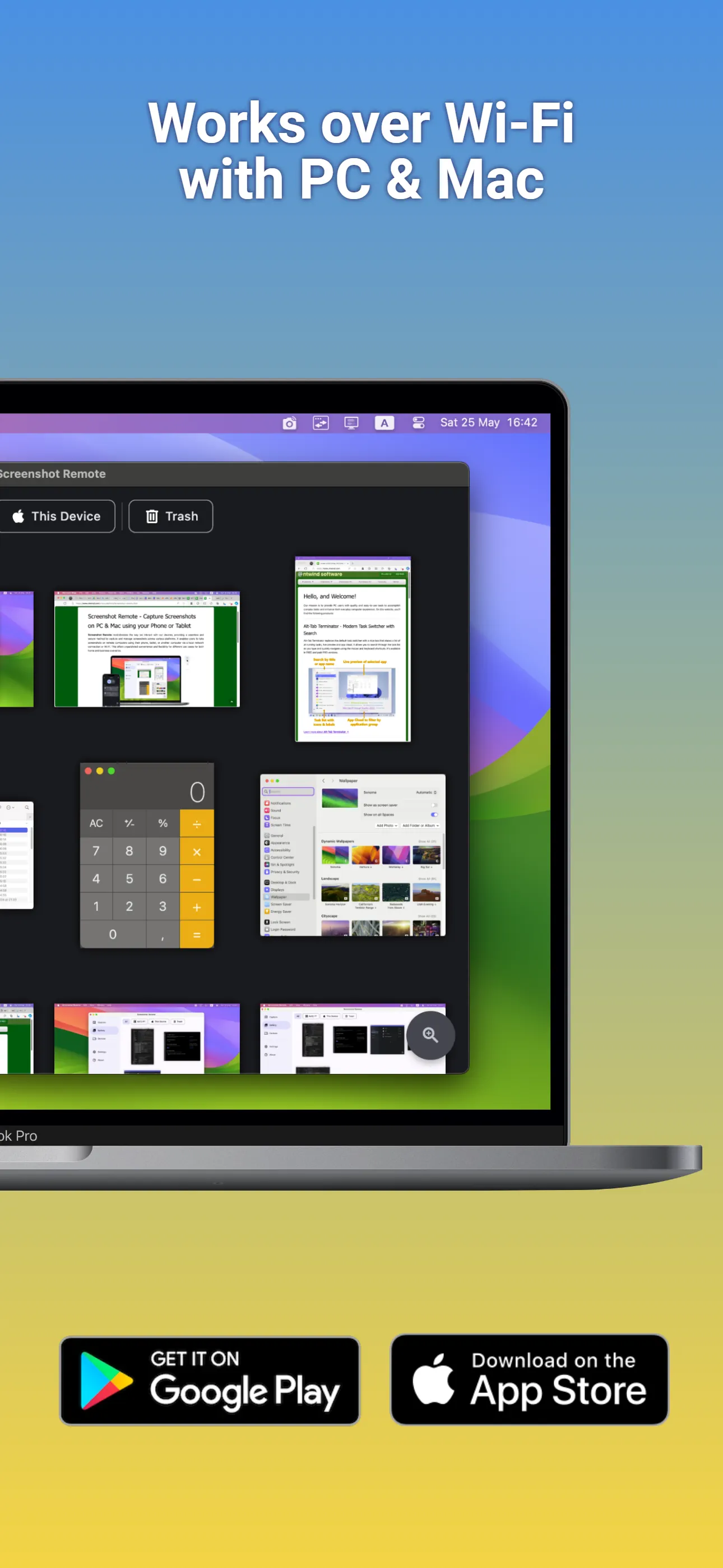
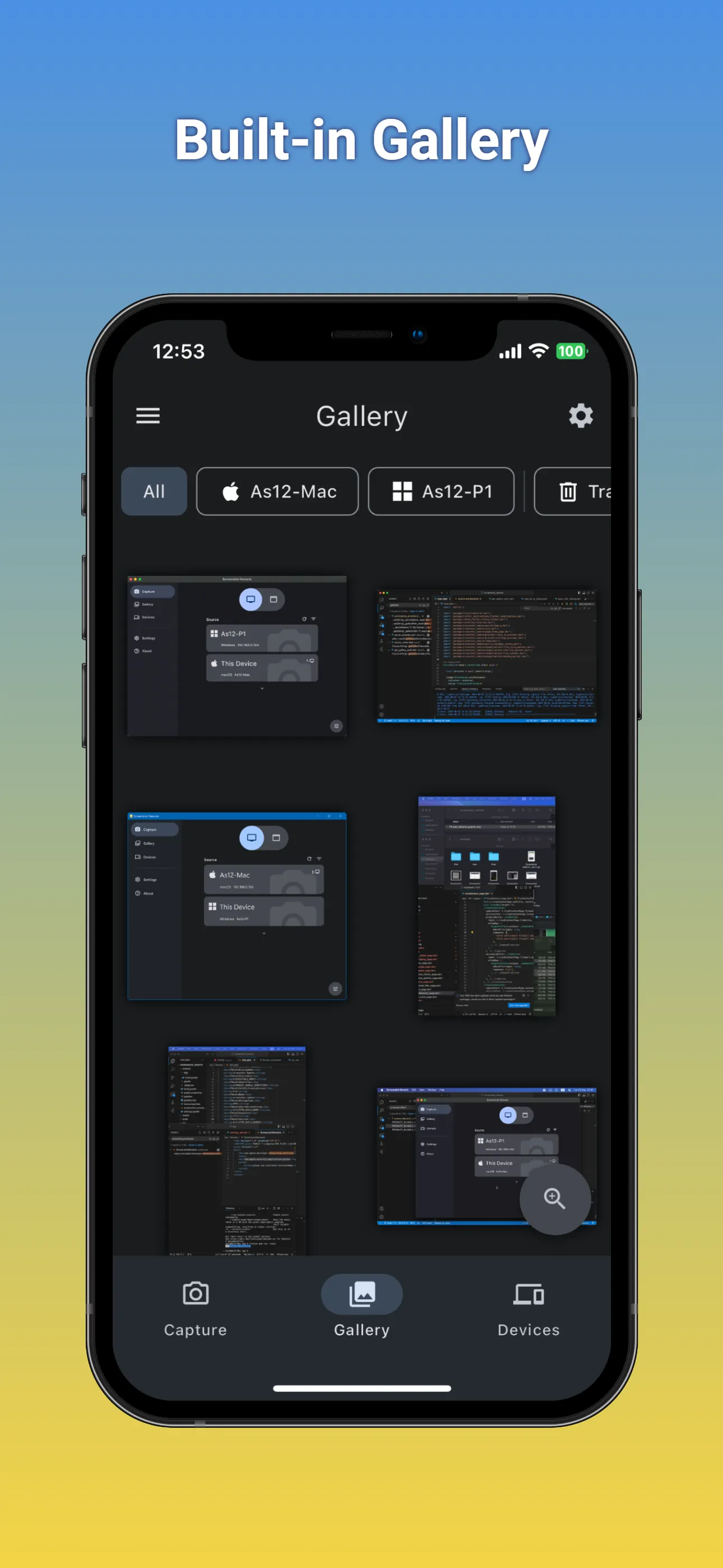
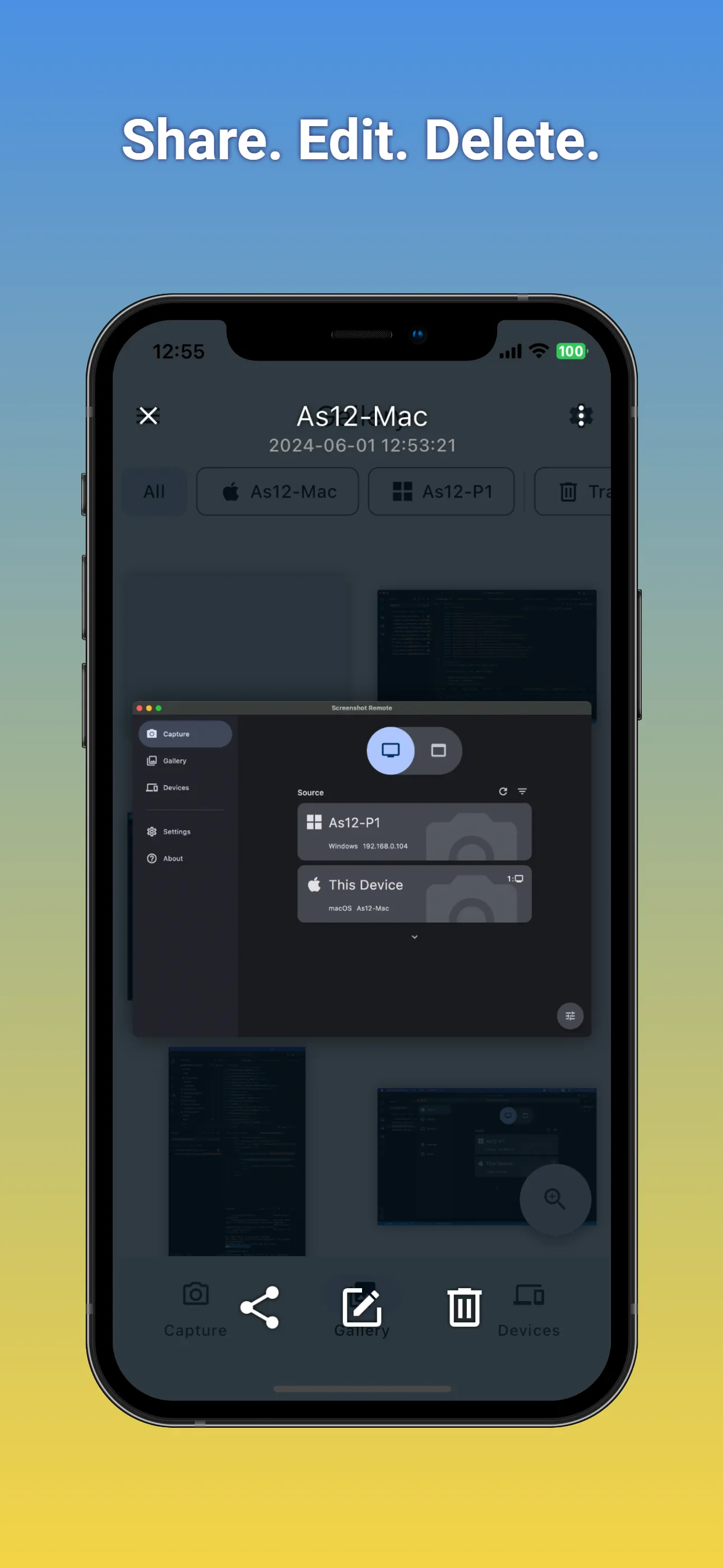
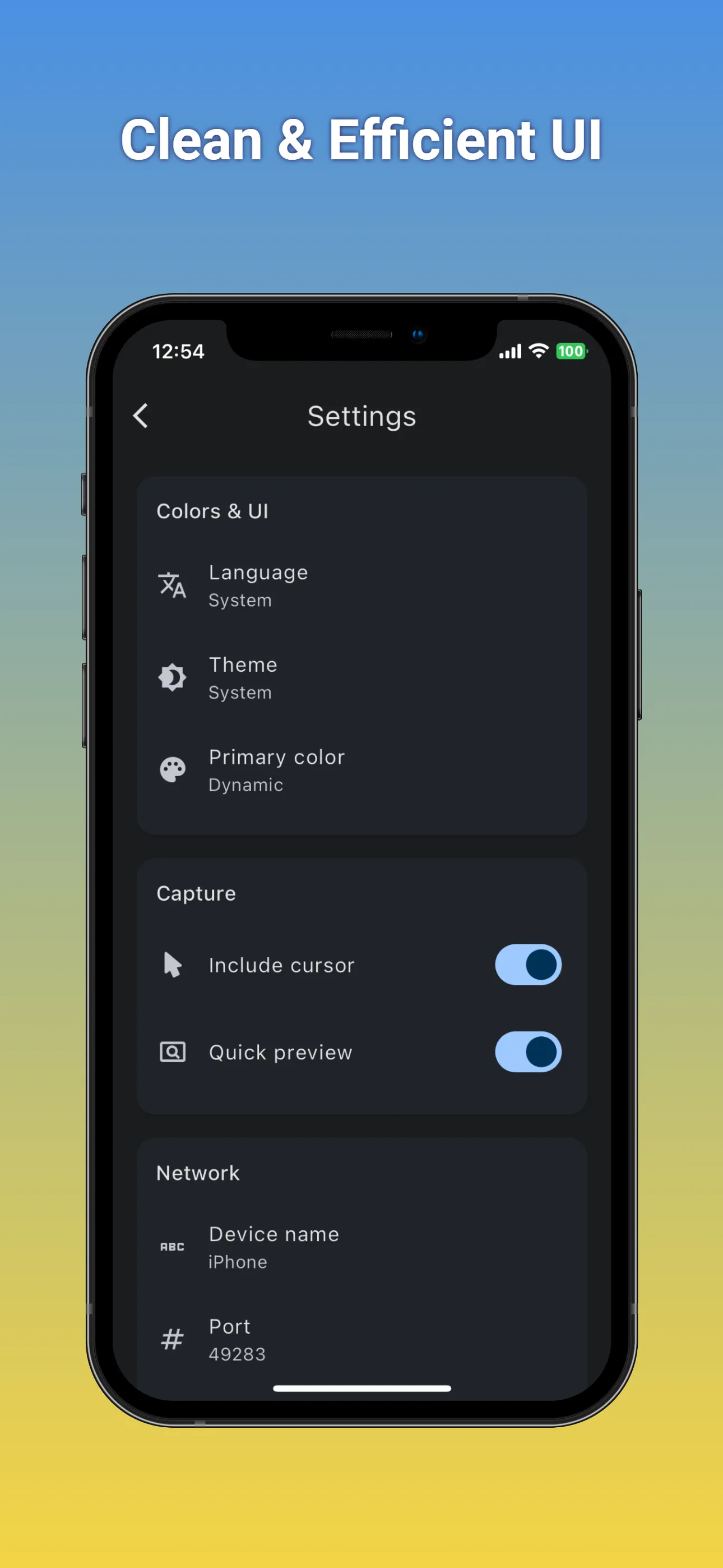
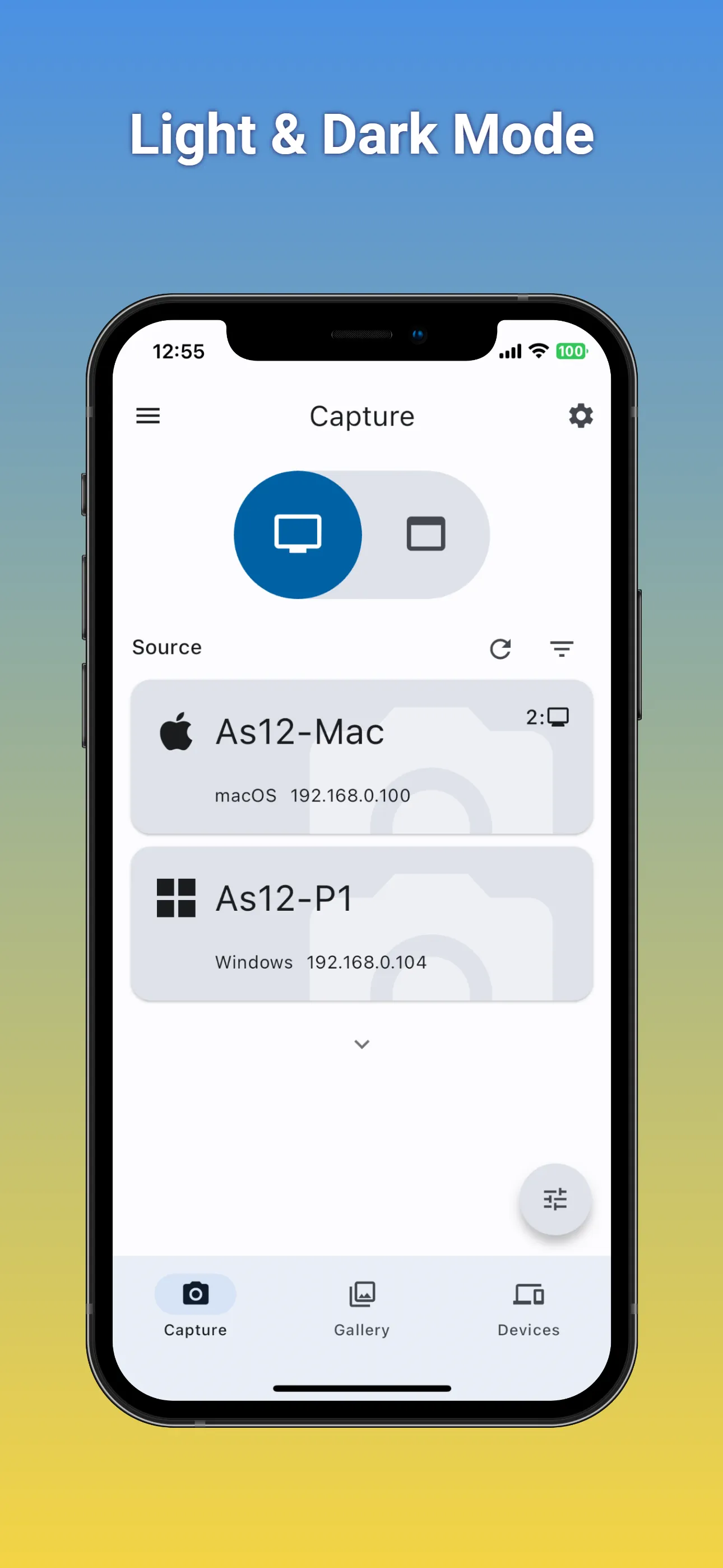
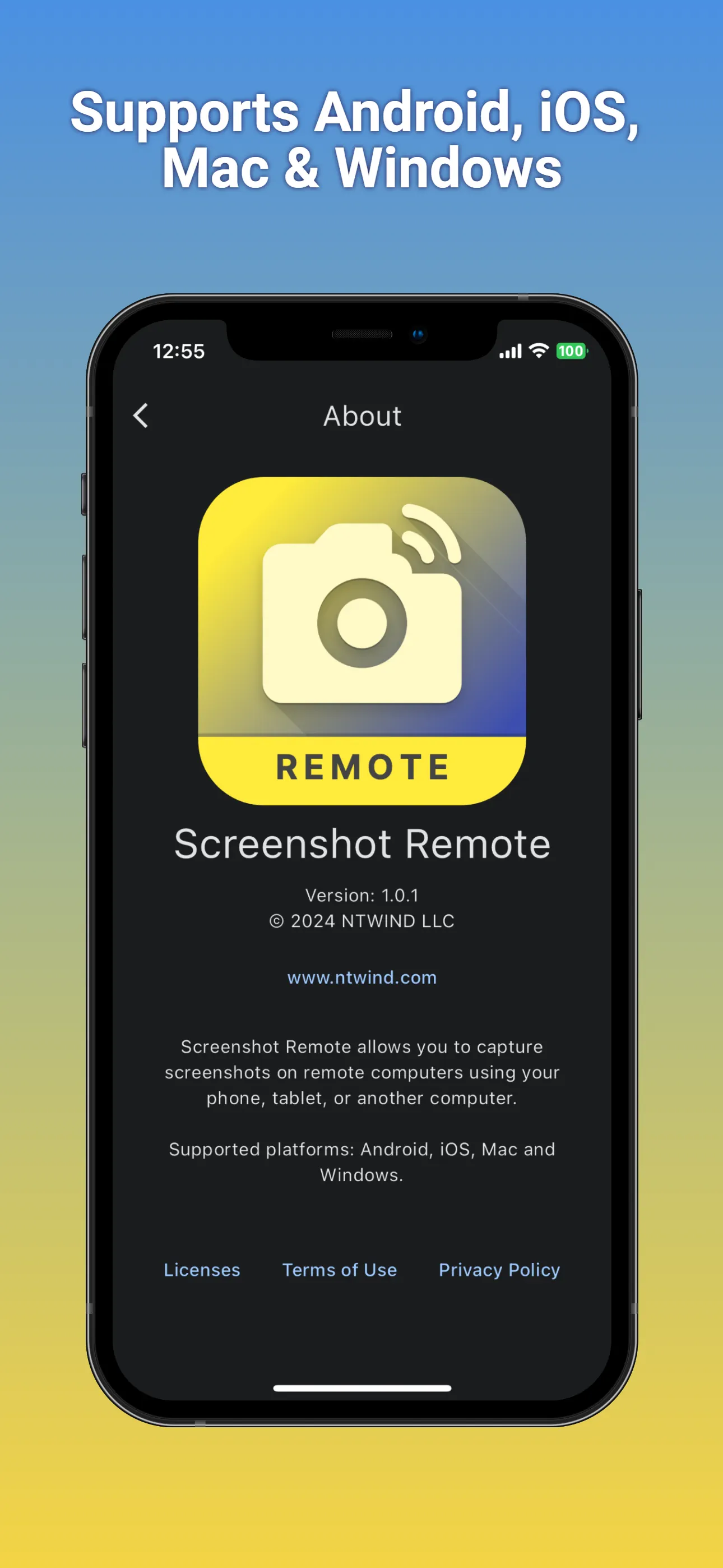
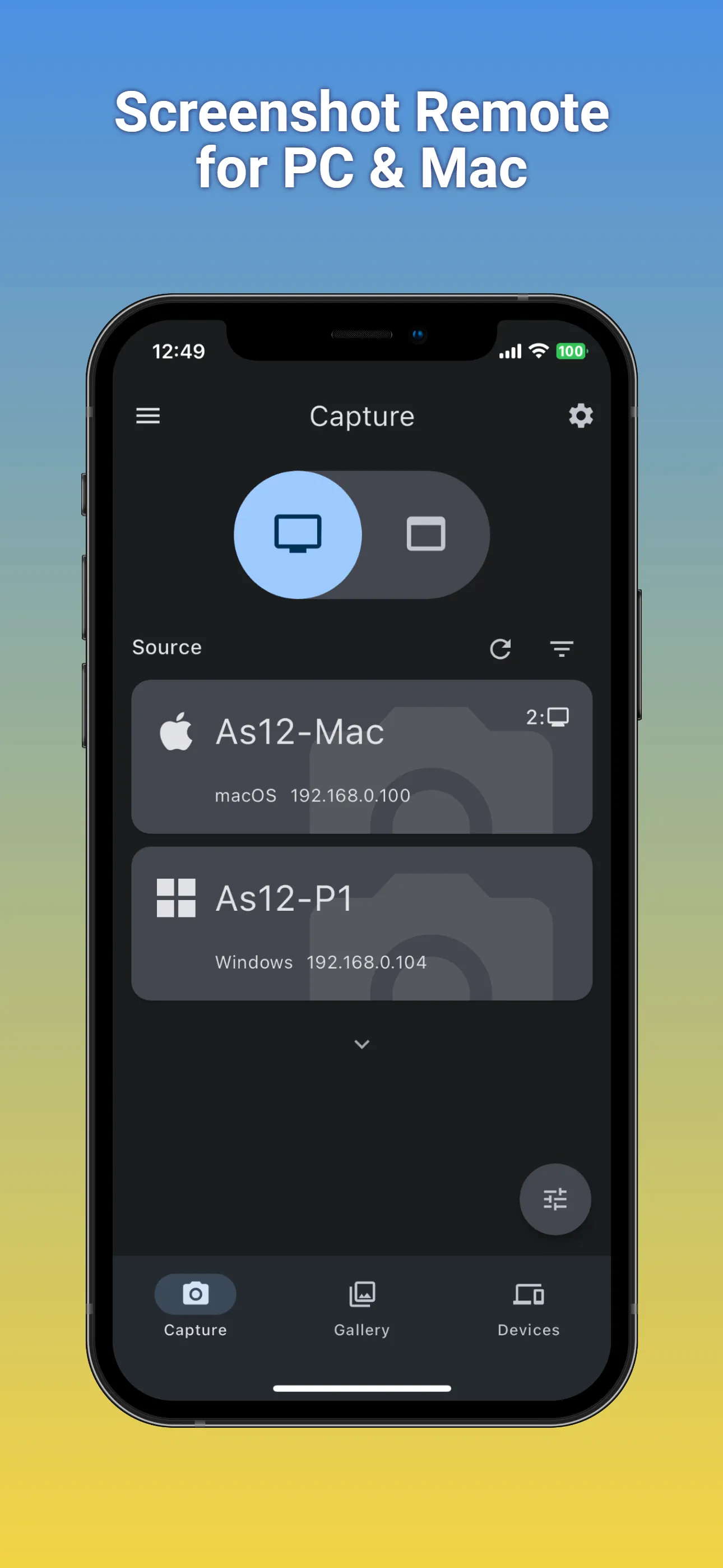
👆 Screenshots on Mobile — Click to Enlarge
Home • Cross-Platform • Screenshot Remote